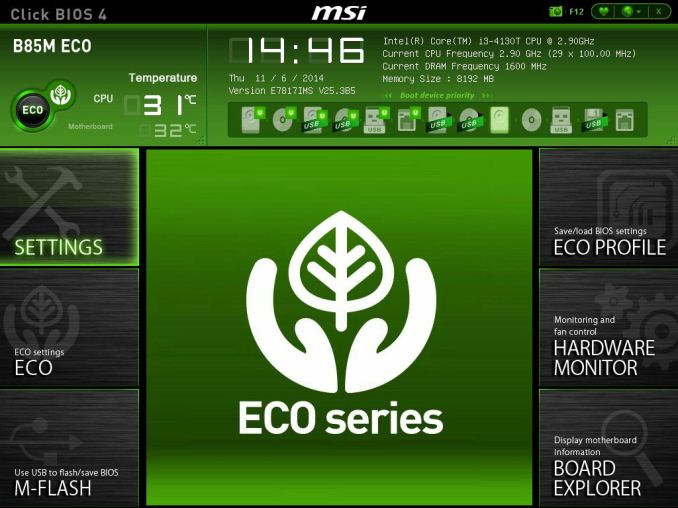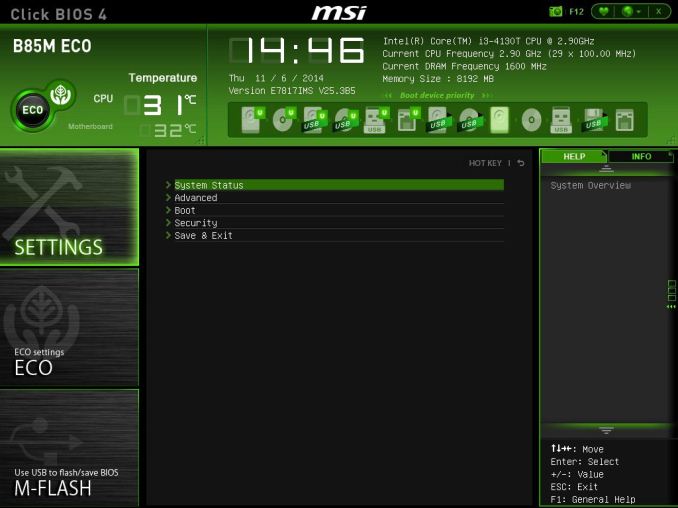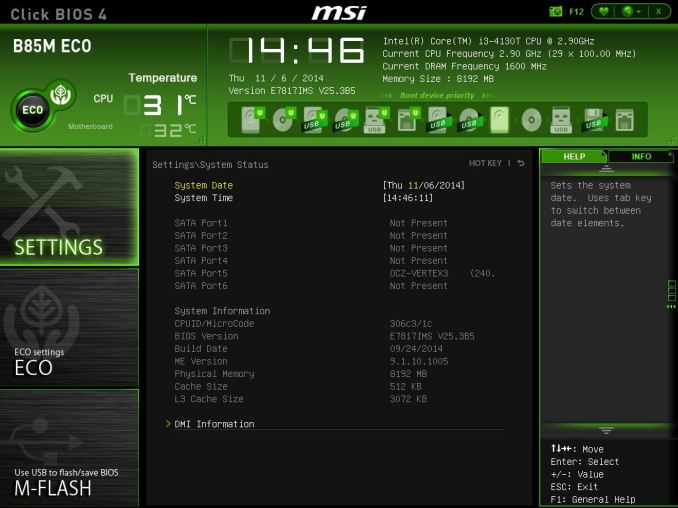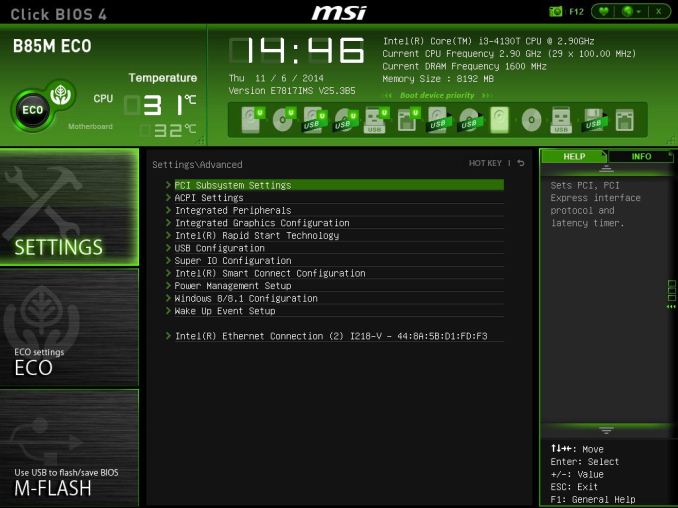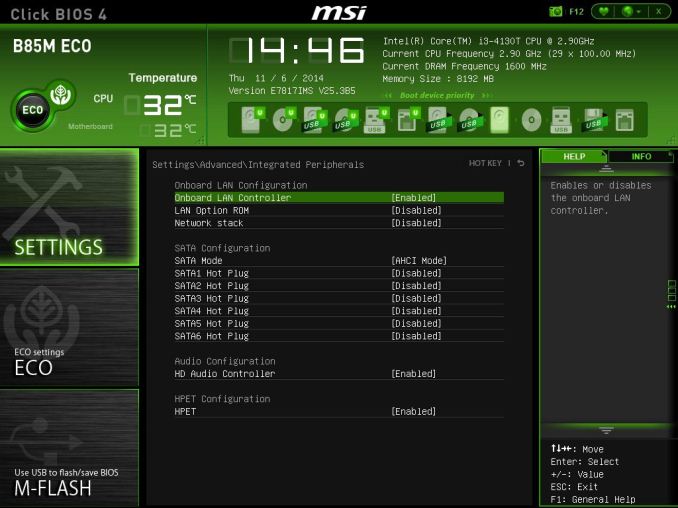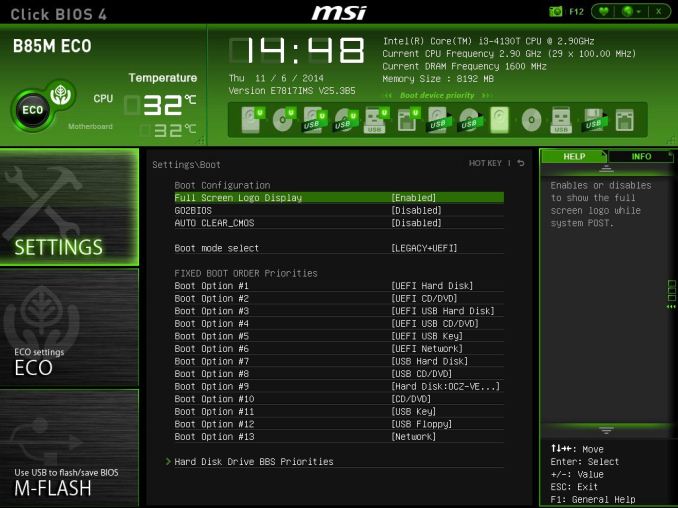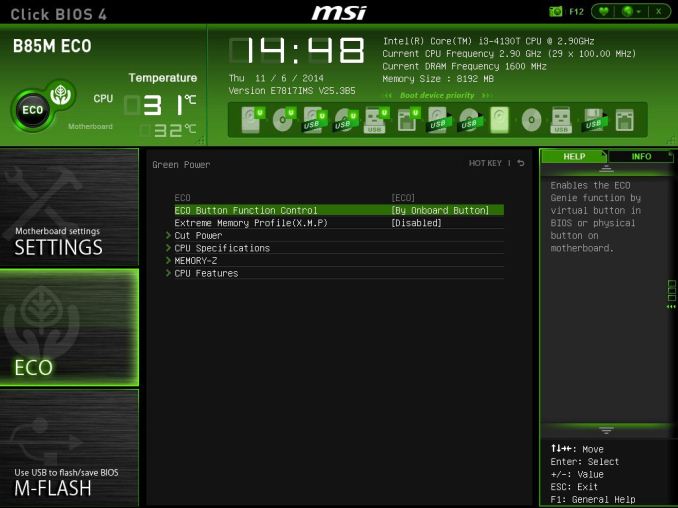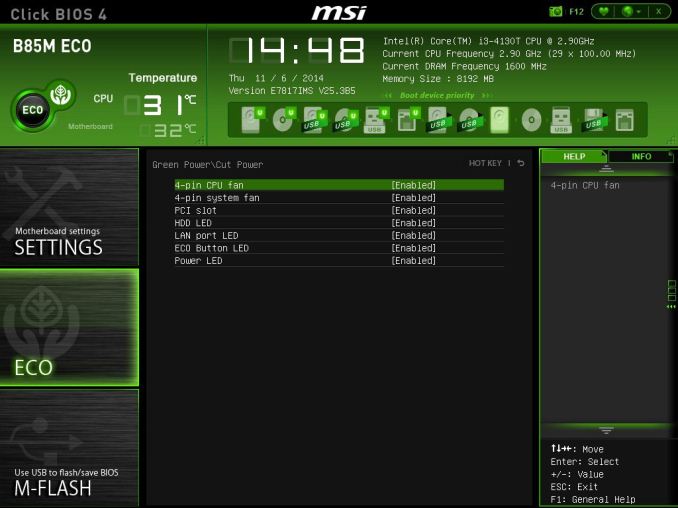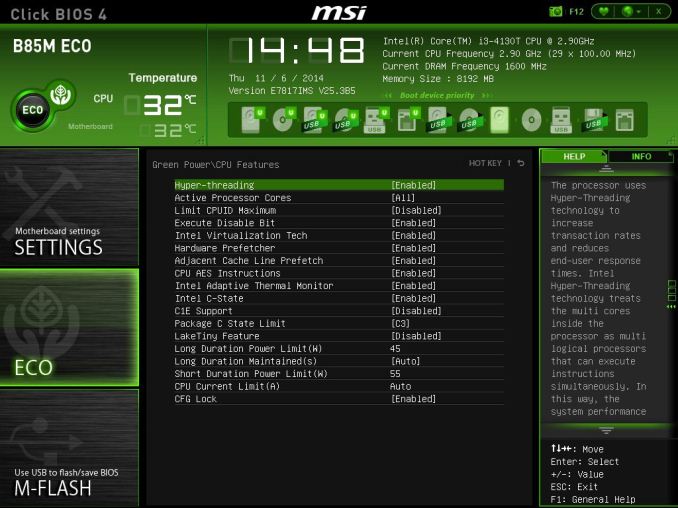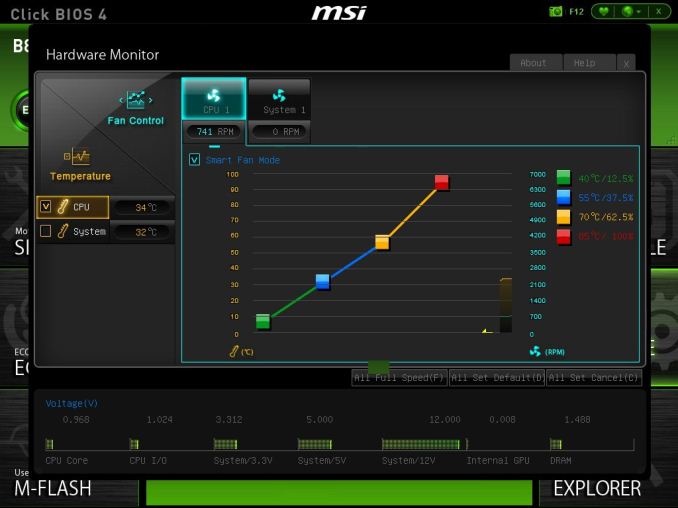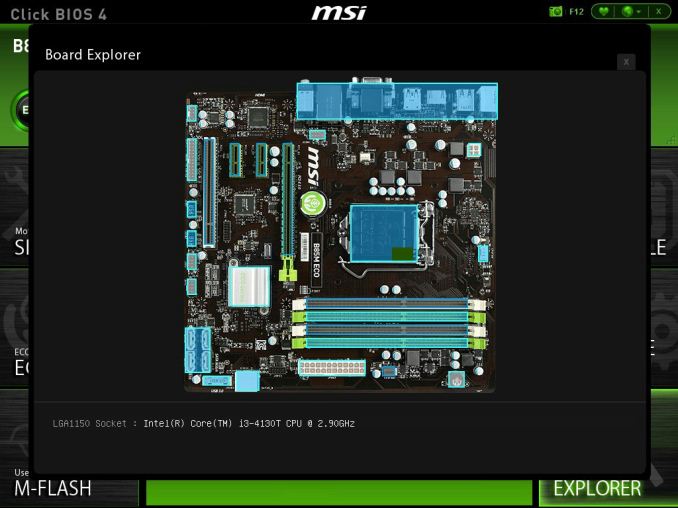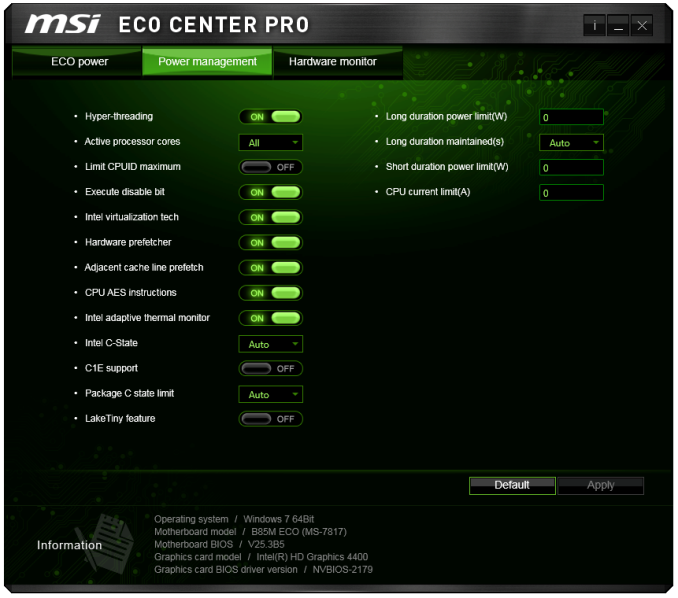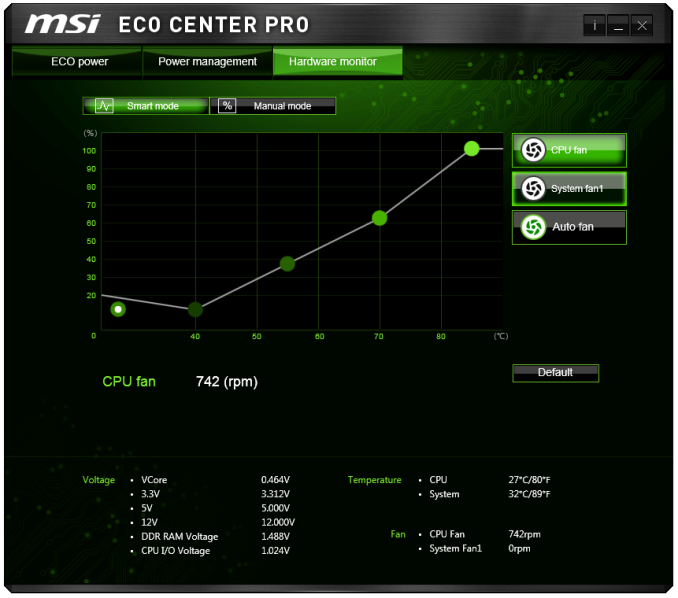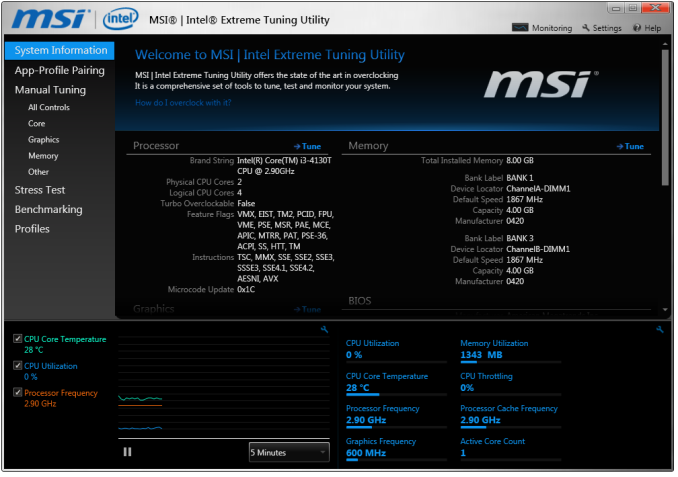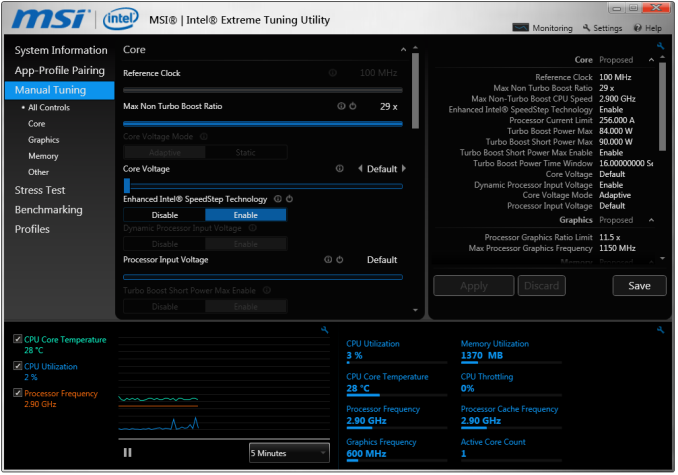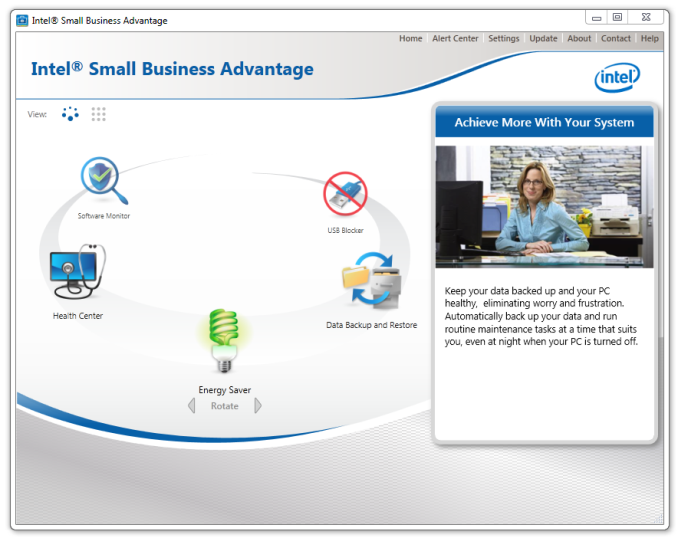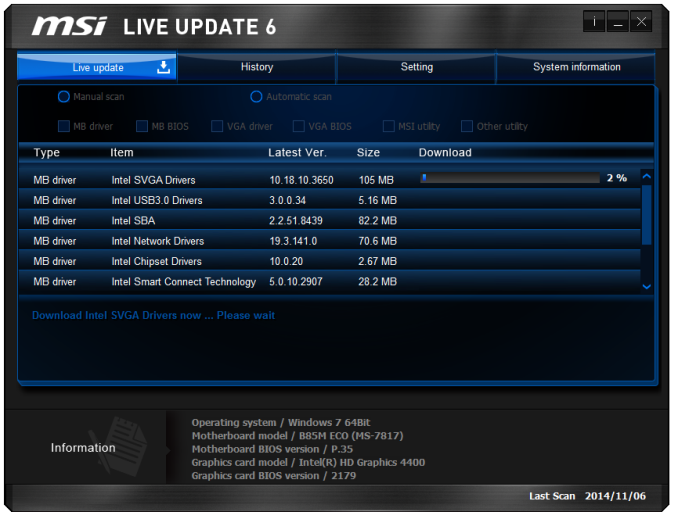Original Link: https://www.anandtech.com/show/8746/msi-b85m-eco-review-aiming-green-at-73
MSI B85M ECO Review: Aiming Green at $73
by Ian Cutress on November 26, 2014 8:00 AM EST- Posted in
- MSI
- Motherboards
- B85
- ECO

Whenever we talk about processors and silicon, one of the key major points is efficiency and performance per watt. One issue to consider is that while that new CPU uses 10W less, it makes little difference if the motherboard or other components eats up the difference. To that end, MSI previewed their ECO range at Computex, promising a power reduction over the normal but primarily aimed at various business customers with a green and white color scheme. We got the B85M ECO and a few low powered Haswell CPUs in to test the claims.
Why go ECO?
Saving energy is a topic to which many column inches are dedicated every month, let alone the incredible amount of money to fund more efficient methods of energy generation, travel or even LEDs. Not only does the product have to be more efficient, but the energy used to create it in the first place should not increase either, unless it acts as a stepping stone to bigger things (insert various arguments relating to Prius batteries vs building the electric car economy to drive costs down and research investment up). To a large extent, the ends can justify the means. But while cars and LEDs are big topics in most discussions, data centers are still one of the world’s biggest suckers of juice, and that juice comes from various methods of energy production. The heart of a data center is the CPU or PCI co-processor, but when you are dealing with 100,000 systems, every milliwatt in DRAM and motherboard design counts as well.
The B85M ECO and MSI’s ECO range are aimed at both the data center and the office. I cannot find the last time we reviewed a B series motherboard at AnandTech (in my tenure we did some H67 back in 2011, and a mini-ITX H series more recently), but the B85 chipset is the current Haswell/Broadwell chipset for businesses that integrate features such as vPro and Intel’s Small Business Advantage platform while retaining full SATA 6 Gbps and USB 3.0 functionality. Even for small businesses, every watt over every system in a tower block can make a difference, and offers the company a platform to promote green practices.
The claim MSI’s ECO range is making is a 40% reduction in power consumption while retaining 100% performance when compared to other boards. This is meant to be achieved by using fewer or more efficient components at every stage of the design, as well as software and BIOS options to disable unused ports or headers when not in use. The end result is that the boards cost ~20% more than usual but are TÜV certified for energy efficiency and long term stability. Like other energy efficiency investments, it takes time to recoup those 20% costs but for most use cases one would hope that occurs within a 3-5 year use cycle. We put some numbers to those claims to test for ourselves. To add to the mix, MSI’s standard 3 year warranty can be bolstered with their Customer Service Model, allowing businesses to order replacements and repairs with a quicker dispatch cycle.
Another poignant point to add was as a result of our initial coverage of the ECO range at Computex. At the time MSI was experimenting with different colors for the PCB and slots, going with a green and white theme. Unfortunately it looks like the green PCB has been dropped for a dark brown one on the B85M model at least, but the green and white theme still gets the idea across despite the main use scenario for the ECO range will be generic boxes under the desk.
MSI B85M ECO Overview
Aside from our discussion about the power consumption differences later on in the review, the MSI B85M ECO felt like a good point if you wanted to just get something up and go. With it being a B85 model it means no overclocking and no MultiCore Turbo, but it still ran all our normal benchmarks a treat on the i7-4770K at stock and our range of low powered S/T CPUs.
In terms of hardware, full two DIMM per channel support might not always make it onto a motherboard at this price but the B85M ECO will accept 32GB quite easily. The only extra controller to speak of is an ASMedia PCIe to PCI bridge using one of the chipset lanes to make a PCI slot, but the PCIe x16 is fully Gen 3.0. In the interests of keeping costs down (or perhaps because it is more efficient), we get an ALC887 audio codec and Realtek NIC rather than anything further up the stack. As this board is aimed at the business crowd, PS/2 is supported along with VGA, DVI-D and HDMI. There is an LPT board at the bottom for good measure, and a TPM between the PCIe layout.
Performance wise, when we set up the system similar to our other LGA1150 motherboards, the system acted like an i7-4770K without MultiCore Turbo as expected, but we did get some interesting system results. DPC Latency was excellent at 53 microseconds, and POST times hovered around 12 seconds. Audio came in as expected, as did USB speeds. Ultimately the B85M ECO comes in at average performance but with a few good parts.
Software and BIOS are green themed to go along with the ECO mentality. Without overclocking options the BIOS seems a bit thin, but both the BIOS and the OS can perform the ECO savings. The BIOS gets use of MSI’s updated fan control system which is good to see, as well as Board Explorer. The OS also gets MSI’s software jewel, Live Update.
Visual Inspection
Having my head buried in higher priced products for several years means when dealing with a low cost (under $100) motherboard like the B85M ECO it brings you back down to earth with a bump. Several things immediately stuck out when I took this motherboard out: the lack of power phases or a heatsink, the lack of components on the board itself, and the color scheme.
Technically Intel only rates its CPUs for a 1-3 phase design. Anything above that requires provisioning or multiplexing in order to let overclocked extreme CPUs go as far as they do. Because B85 is a locked down chipset aimed at low power CPUs, sticking within that 1-3 phase guideline allows MSI to keep costs down. As the motherboard can be bound for office use, basic airflow provided by a stock cooler should be sufficient for cooling that area as well. With the amount of free space around the socket, it would seem any air cooler should fit given appropriately sized memory.
The motherboard has three fan headers – one CPU 4-pin above the socket, one SYS 4-pin next to the 24-pin ATX power connector and a final 3-pin to the left of the socket. A three fan header arrangement is fairly common for the cheaper motherboards and should be suitable for most use cases, although perhaps an extra one might be handy.
On the top right of the motherboard is an ECO switch, replacing the OC Genie switch we see on MSI’s channel motherboard line. This implements the ECO mode, which is explained best when we look at the software later in the review. On the bottom right we have the four SATA 6 Gbps ports and two SATA 3 Gbps ports from the PCH, although the configuration is awkward. There are two SATA 3 Gbos ports at right angles to the board as per normal, and the other four SATA 6 Gbps directly come out of the motherboard. These four are angled in such a way that users with locking cables are going to have a tough time removing them, as the locking latches will be facing each other. This is an avoidable mishap. In between all these SATA ports is a USB 3.0 header from the PCH.
Along the bottom of the board we get the front audio panel header (from the Realtek ALC887), an LPT header, two USB 2.0 headers and the front panel headers. Above these are the PCIe slots, with a single PCIe 3.0 x16 followed by two PCIe 2.0 x1 slots. The bottom PCI slot is provided by an ASMedia PCIe to PCI bridge chip, and just above this is a TPM header.
The rear panel uses separate mouse and keyboard PS/2 ports, important in case an office has not upgraded to USB yet (one wonders how much gunk would be in the old PS/2 models after a decade of lunch-at-desk). If they have upgraded, four USB 2.0 ports are provided alongside two USB 3.0 ports. VGA, DVI-D and HDMI are the supported video outputs, with audio jacks and an Intel network port to finish it off. Behind the rear IO is a COM header as well.
Board Features
| MSI B85M ECO | |
| Price | US (Newegg) |
| Size | mATX |
| CPU Interface | LGA1150 |
| Chipset | Intel B85 |
| Memory Slots | Four DDRs DIMM slots supporting up to 32 GB Up to Dual Channel, 1600 MHz |
| Video Outputs | VGA DVI-D HDMI |
| Network Connectivity | Intel I218-V |
| Onboard Audio | Realtek ALC887 |
| Expansion Slots | 1 x PCIe 3.0 x16 2 x PCIe 2.0 x1 1 x PCI |
| Onboard Storage | 4 x SATA 6 Gbps 2 x SATA 3 Gbps |
| USB 3.0 | 2 x USB 3.0, rear panel |
| Onboard | 6 x SATA Ports 2 x USB 2.0 Headers 3 x Fan Headers COM Header LPT Header TPM Header Front Panel Header Front Audio Header |
| Power Connectors | 1 x 24-pin ATX 1 x 4-pin CPU |
| Fan Headers | 1 x CPU (4-pin) 2 x SYS (4-pin, 3-pin) |
| IO Panel | PS/2 Keyboard Port PS/2 Mouse Port 4 x USB 2.0 Ports 2 x USB 3.0 Ports HDMI DVI-D VGA Intel Network Realtek Audio |
| Warranty Period | 3 Years |
| Product Page | Link |
On the high end motherboards, manufacturers struggle to find enough PCIe 2.0 lanes from the PCH or enough FlexIO space to fit everything on board. Back down at $100, we end up not using some of them at all. Part of this, especially for the B85M ECO, will be for power consumption. Some of the FlexIO ports are muxed between two possibilities, so by removing those out of the equation it might result in lower power consumption. I have no way to test this hypothesis, but it would certainly be a question for the motherboard designers.
Doing the Math on ECO
On MSI’s website, a number of statements are made by their internal testing.
One picture shows a regular MSI mATX motherboard based on a low cost design drawing 29W. It does not state if this is idle, load or what CPU is used, but based on our testing it could easily be idle numbers with a reasonable CPU and a discrete GPU installed.
Next to the 29W number is an ECO motherboard indicating it uses 22W. Next to this is the same motherboard but with ECO Center software enabled, and 17W being used. MSI’s 40% claim of power reduction comes from the difference between 17W and 29W (~41%). Any company publishing numbers on its own products have a vested interest in making them sound as good as possible, so I took these numbers to run a regular working year analysis on them. Follow the math with me, and see if you agree with my conclusions.
- Normal motherboard uses 29W
- ECO motherboard uses 22W, which is 7W fewer
- ECO with ECO Center software uses 17W, which is 12W fewer
The standard working year is 1920 hours long (8 hours per day, 5 days per week, 48 weeks per year).
This means that each motherboard uses the following amount of energy:
- Normal motherboard at 0.029 kW for 1920 hours uses 55.68 kWh
- ECO motherboard at 0.022 kW for 1920 hours uses 42.24 kWh
- ECO motherboard with Software at 0.017 kW for 1920 hours uses 32.64 kWh
At a price of $0.12 per kWh, this means that:
- The normal motherboard costs 55.68 * $0.12 = $6.68 per year to run
- The ECO motherboard costs 42.24 * $0.12 = $5.07 per year, a saving of $1.61
- The ECO+S motherboard costs 32.64 * $0.12 = $3.92 per year, a saving of $2.76
So by using MSI’s own numbers, an ECO motherboard with ECO center enabled would save $2.76 per year. If we extend that to a 3 year upgrade cycle (based on warranty), that means that the ECO motherboard should only cost an $8.28 maximum difference over the base board. MSI told me that the ECO range would cost 20% more than the standard range, and if that number is accurate, it means that the non-ECO boards should only be $41.40 ($8.28 / 0.2), and the ECO boards should be $49.88 maximum. If MSI were to move on to a five year warranty and this would extend to $13.82 in savings, a $69.12 base price and an $83.94 ECO price.
One quick blast to Newegg shows that the B85M ECO is on sale for $73.
One of the big problems with marketing components like motherboards as ‘eco-friendly’ is that when we are dealing in sub 10W savings, the cost of the extra components can vastly out-weigh the savings unless the product cycle is extended and supported accordingly.
Another interesting point to note is MSI’s quoted effect of the ECO Center software at load. Here MSI quotes 52.1W for an ECO motherboard at load which drops to 50.1W when the ECO Center software is enabled. It comes across a small drop, but that it important when it comes to our numbers.
Our Numbers
While MSI doesn’t state which motherboard they used to get the 29W value, we recently reviewed the MSI Z97I AC and thought that would be a good starting point. Being a mini-ITX motherboard it should have fewer components, but it is in the $140 price bracket and thus has a controller or two.
Normally we do our power readings with the same power supply across all motherboards. This means that while the numbers might be a bit inefficient at the lower part of the spectrum, they are all on the same efficiency line. Using our stupidly overpowered 1200W Gold power supply (for example) and an i7-4770K, the comparison between the Z97I AC and the B85M ECO gives:
| Peak Power Consumption w/GTX 770 Equipped | ||
| MSI Z97I AC | MSI B85M ECO | |
| Long Idle | 56W | 47W |
| Peak CPU Load (OCCT) | 154W | 129W |
Even if you ignore the power efficiency, we have a 9W difference at idle and a 25W difference at load, which both works out to around 16%.
If we extrapolate 9W out in our mathematics, this equates to $1.84 a year, whereas 25W is $5.76. The more you load up the ECO system, compared to another loaded system, the more savings are to be had is a perfectly valid qualitative conclusion. The ECO certainly scores top marks in our standard motherboard power tests, coming top of our Z97 series by a good margin.
We tested the B85M Eco with four CPUs and two different power supplies with and without a discrete graphics card to get an understanding of how the power savings work. The power supply here is a 500W Platinum unit from Rosewill. All numbers given are peak power readings at the wall for the system as a whole.
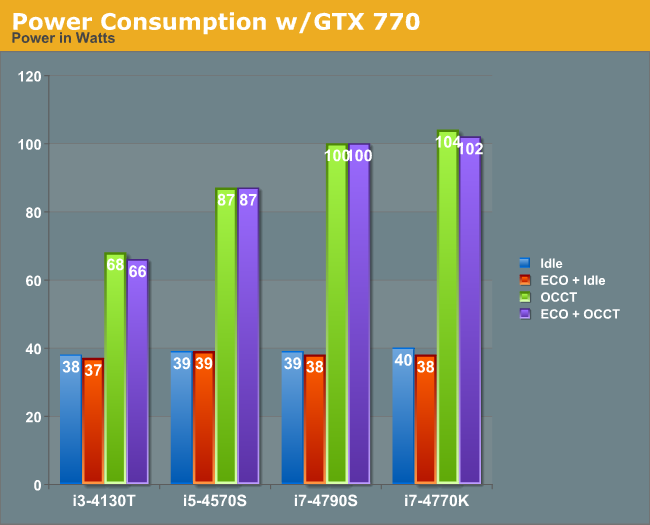
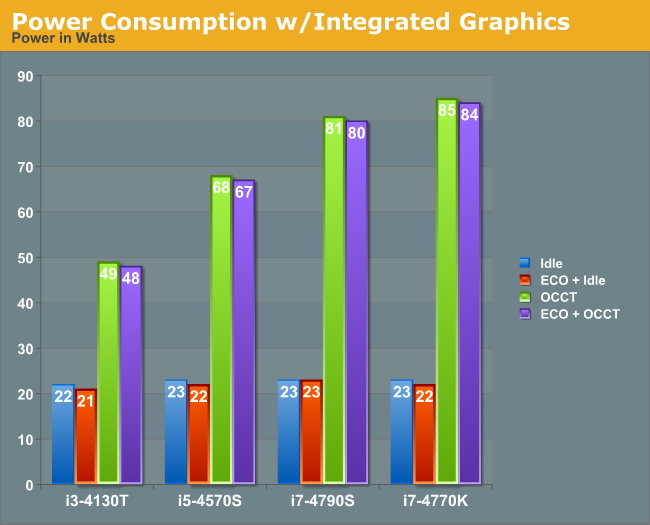
Our testing shows that the ECO mode affects a 1-2W difference in peak loading, but this correlates with MSI’s own numbers when using an ECO board vs. using the ECO board with the software enabled.
It was interesting to see that when the integrated graphics were in play, the i7-4770K downclocked to 3.3 GHz to hit the 85W mark. If we directly compare the POV-Ray results of each CPU in normal and ECO mode, the T/S processors stay within 2% but the 4770K reduces significantly enough to be noticeable:
| POV-Ray Results | ||
| POV-Ray BIOS Defaults |
POV-Ray in ECO Mode |
|
| i3-4130T | 605 | 596 |
| i5-4570S | 1205 | 1186 |
| i7-4790S | 1336 | 1333 |
| i7-4770K | 1541 | 1412 |
MSI claims 100% performance at all times, but our i7-4770K CPU did reduce in frequency to hit the power point. We passed our information on to MSI although we are waiting on an official response. Chances are this behavior will be fixed in a future BIOS update.
MSI B85M ECO BIOS
If the Green Lantern (or perhaps Captain Planet) had a BIOS made especially for him, it would look something like the one MSI has equipped the B85M ECO with. If you have not had enough of the green theme, here it is in spades. The good thing for MSI is that the general BIOS layout is conducive to different color implementations, such as yellow for OC Certified and red for Gaming. Each of these gets a giant central logo, and here we get the ECO series version with a leaf being cupped by two hands.
Along the top ribbon is our usual fare of MSI data: Motherboard name, BIOS version, CPU installed, CPU speed, DRAM frequency, DRAM size, temperatures and boot order. As this is a B85 motherboard, the only real data missing here is perhaps the CPU fan speed, in case a dumb user (like I did) forgot to plug a CPU fan in at first.
On the top left is our ECO button which mimics the physical button on the motherboard as well as the ECO setting in software. This is where we normally see the XMP button on the main consumer line of motherboards.
In our six tabs we get two changes from normal – OC options become ECO and the OC Profiles become ECO Profiles. While the latter stays the same (saving the BIOS state to reload later), the ECO options gets the bulk of the BIOS changes.
However the first tab is the Settings options and anyone familiar with MSI BIOSes will not find anything out of place here. The first menu item, System Status, gives details on the BIOS and SATA ports connected:
The Advanced option in the Settings tab is more of the meaty part of the BIOS, giving configuration options for almost all of the onboard controllers.
There is not much here out of the ordinary. This motherboard supports Hot Plug on the SATA ports, although it is disabled via the Integrated Peripherals menu by default in order to speed up POST time and reduce power consumption when not in use.
Rapid Start is disabled by default, but Smart Connect is enabled as some of MSI’s OS software uses it incase the user wants to use it. The BIOS also includes Windows 8/8.1 fast booting features as well as Secure Boot and Wake Up events.
Users wanting to shave some more time from the POST, if they have full UEFI enabled hardware, can disable legacy boot options from the boot menu. Options such as Boot Override are found in the Save and Exit menu.
The real interesting new stuff in the BIOS comes in the ECO tab, where the first options allow the user to determine how the ECO button is controlled and if XMP should be enabled. As a side note, while we get XMP options, there are no sub-timing menus should users wish to optimize their memory manually.
In the Cut Power menu option we are able to disable various LEDs and fan headers from system POST. This is a cut down version of the options we get in the OS, but it is interesting to consider that MSI does not allow users to undervolt their CPU. As a system that is focused on saving power, for those users that know what they are doing, undervolting into a more efficient power band might save even more power. We asked MSI about this, and have published the response in the conclusion.
The ECO tab also gives details on CPU functionality and tech, although users might want to migrate to the CPU Features option to organize their power limits or C-states.
The M-Flash tab allows users to update the BIOS via a USB stick, and the ECO Profiles tab as mentioned above lets the user to save the BIOS for a future time or to share with others. I find this a bit odd – no user is going to dabble with profiles saving a few hundred milliwatts here and there depending on their usage that day, let alone share it with friends.
MSI’s interactive hardware monitor / fan controls are here. These appeared a little while ago now and even though there is not complete fine grain control over the settings, it does give an opportunity for MSI to show exactly what a BIOS can do when you focus more on user experience than pure functionality.
To finish up, we also get Board Explorer to help diagnose POST issues. The B85M ECO also has a favorites menu although the usage of such a menu in this type of product is not something I predict many (if any) users taking advantage of.
MSI B85M ECO Software
MSI’s big play in the software space is their ECO Center Pro software. We have come across ECO software on MSI’s products before, but this extends the idea into as many ports as possible.
The lightning bolt shows an item that is powered, and deselecting the item then clicking apply will turn off that port or LED. Some features need a reboot to work, and it might not be advised to disable the CPU fan completely. In a similar vein, disabling the HDMI/DVI/D-Sub is a bad idea when on integrated graphics. If there is ever an issue, a user can use the ClearCMOS header on the motherboard to get back to default.
At the top right of this menu are three modes: ECO, Lounge and Server. MSI recognizes that this sort of motherboard might be used as HTPC/Server duties, and provides a series of presets. The ECO mode option is similar to that given by the onboard button or the BIOS options.
A lot of the CPU power management features are also part of ECO Center Pro, allowing users to select cores, C-states and power limits. One option here interests me – the LakeTiny feature. This is an option for a set of SSD enhancements that came with Intel's 8-series when RST is enabled.
The Hardware Monitor part of the software is similar to the BIOS fan controls, giving control over two of the fan headers as well as a series of temperature and voltage readings.
Along with ECO Center Pro, MSI gives an install option as part of the driver disk to include an ECO edition background. I really think the shade of green used in this approach works well for MSI. It seems to go with a lot of their design characteristics.
As part of the package, MSI bundles in Intel’s Extreme Tuning Utility (XTU). What intrigued me about this software is the ‘overclocking’ options.
One of my previous points in this review was the inability to reduce voltage and save power. XTU has an option relating to voltage, but you can only increase it. So close!
Due to B85 being part of the Intel Small Business Advantage program, this software also comes bundled on the disk to allow admins to keep track of the systems under their control.
MSI also includes fast boot options, which in our case did not seem to boost the system POST time much. The Go2BIOS function restarts the system straight into the BIOS, should anything need changing there.
The jewel in MSI’s regular software lineup is Live Update 6 which will examine the drivers and software on your system and compare it to an online database with up-to-date versions. If different, LU6 will suggest the download and installation. MSI has worked to improve this software over recent months, such as stating the size of the download before deciding what to install. The download procedure also shows the per-software install progress, rather than putting everything together.
MSI B85M ECO In The Box
Nothing immediately springs to mind as an interesting extra when discussing low powered motherboards. Any special feature we might usually consider with high-end consumer facing products will either use power or increase the cost of the package. In a similar vein, as there is no multi-GPU support for B85, no SLI/Crossfire bridges are needed. As another incentive to MSI to keep the package light is that if the target market of this motherboard is more in the office PC-under-the-desk scenario, extras will not necessarily be wanted beyond a pair of SATA cables.
In the box we get:
Driver DVD
Manuals
Rear IO Shield
Two SATA Cables
As expected, this keeps the costs down.
Many thanks to...
We must thank the following companies for kindly providing hardware for our test bed:
Thank you to OCZ for providing us with PSUs and SSDs.
Thank you to G.Skill for providing us with memory.
Thank you to Corsair for providing us with an AX1200i PSU and a Corsair H80i CLC.
Thank you to MSI for providing us with the NVIDIA GTX 770 Lightning GPUs.
Thank you to Rosewill for providing us with PSUs and RK-9100 keyboards.
Thank you to ASRock for providing us with some IO testing kit.
Thank you to Cooler Master for providing us with Nepton 140XL CLCs.
Test Setup
| Test Setup | |
| Processor | Intel Core i7-4770K ES 4 Cores, 8 Threads, 3.5 GHz (3.9 GHz Turbo) |
| Motherboard | MSI B85M ECO |
| Cooling | Cooler Master Nepton 140XL |
| Power Supply | Rosewill SilentNight 500W Platinum Corsair AX1200i Platinum PSU |
| Memory | G.Skill RipjawsZ 2x4 GB DDR3-1600 |
| Video Cards | MSI GTX 770 Lightning 2GB (1150/1202 Boost) |
| Video Drivers | NVIDIA Drivers 337 |
| Hard Drive | OCZ Vertex 3 256GB |
| Optical Drive | LG GH22NS50 |
| Case | Open Test Bed |
| Operating System | Windows 7 64-bit SP1 |
| USB 2/3 Testing | OCZ Vertex 3 240GB with SATA->USB Adaptor |
System Benchmarks
Power Consumption
Power consumption was tested on the system while in a single MSI GTX 770 Lightning GPU configuration with a wall meter connected to the OCZ 1250W power supply. This power supply is Gold rated, and as I am in the UK on a 230-240 V supply, leads to ~75% efficiency > 50W, and 90%+ efficiency at 250W, suitable for both idle and multi-GPU loading. This method of power reading allows us to compare the power management of the UEFI and the board to supply components with power under load, and includes typical PSU losses due to efficiency. These are the real world values that consumers may expect from a typical system (minus the monitor) using this motherboard.
While this method for power measurement may not be ideal, and you feel these numbers are not representative due to the high wattage power supply being used (we use the same PSU to remain consistent over a series of reviews, and the fact that some boards on our test bed get tested with three or four high powered GPUs), the important point to take away is the relationship between the numbers. These boards are all under the same conditions, and thus the differences between them should be easy to spot.
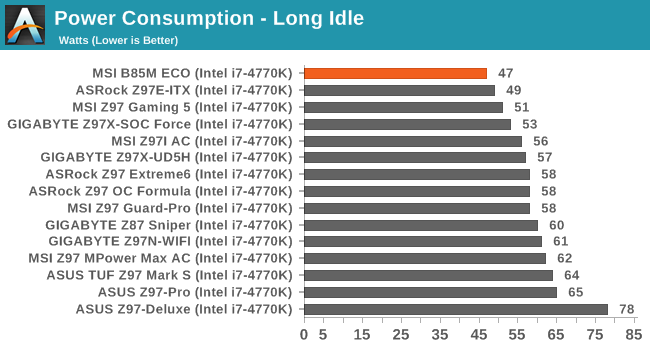
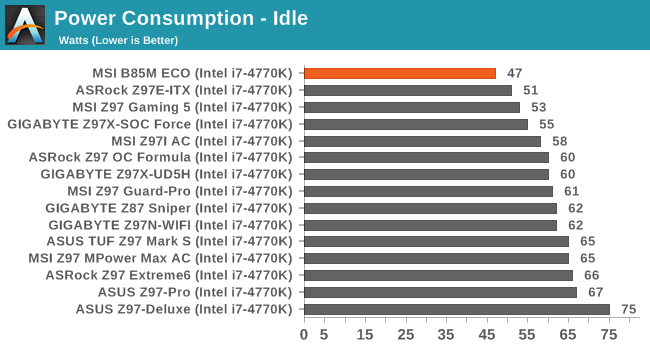
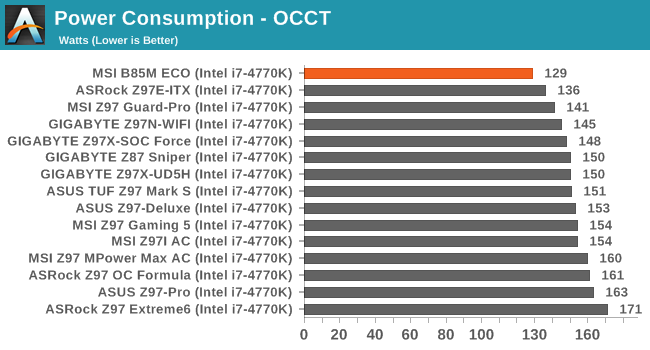
As mentioned previously in the review, when we set the B85M ECO up in the same test bed as our other Haswell-capable motherboards, it goes straight to the top of the list in long idle, idle and load power consumption.
For our 500W Platinum results on the B85M ECO, please refer back to the second page ‘Doing the Math on ECO’. For reference, with the i7-4770K on that power supply, we achieved 40W at long idle and 104W at peak loading.
Windows 7 POST Time
Different motherboards have different POST sequences before an operating system is initialized. A lot of this is dependent on the board itself, and POST boot time is determined by the controllers on board (and the sequence of how those extras are organized). As part of our testing, we look at the POST Boot Time using a stopwatch. This is the time from pressing the ON button on the computer to when Windows 7 starts loading. (We discount Windows loading as it is highly variable given Windows specific features.)
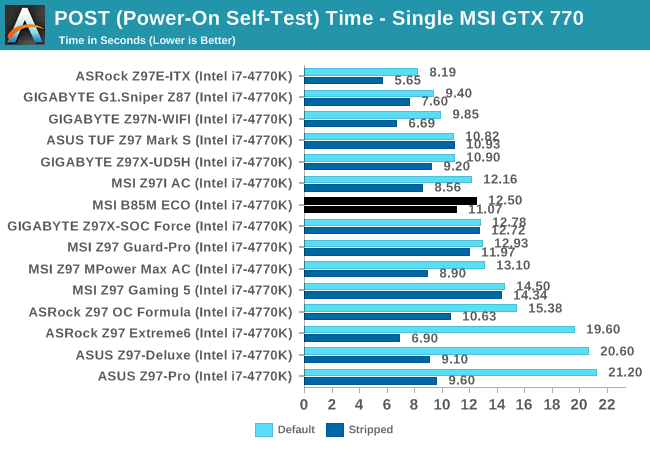
For a system that is heavily stripped, 12.5 seconds might seem like a long POST time. Bear in mind that that B85 is not particularly a platform for POST optimization, compared to the high average selling price market such as the OC Certified and Gaming ranges.
Rightmark Audio Analyzer 6.2.5
Rightmark:AA indicates how well the sound system is built and isolated from electrical interference (either internally or externally). For this test we connect the Line Out to the Line In using a short six inch 3.5mm to 3.5mm high-quality jack, turn the OS speaker volume to 100%, and run the Rightmark default test suite at 192 kHz, 24-bit. The OS is tuned to 192 kHz/24-bit input and output, and the Line-In volume is adjusted until we have the best RMAA value in the mini-pretest. We look specifically at the Dynamic Range of the audio codec used on board, as well as the Total Harmonic Distortion + Noise.
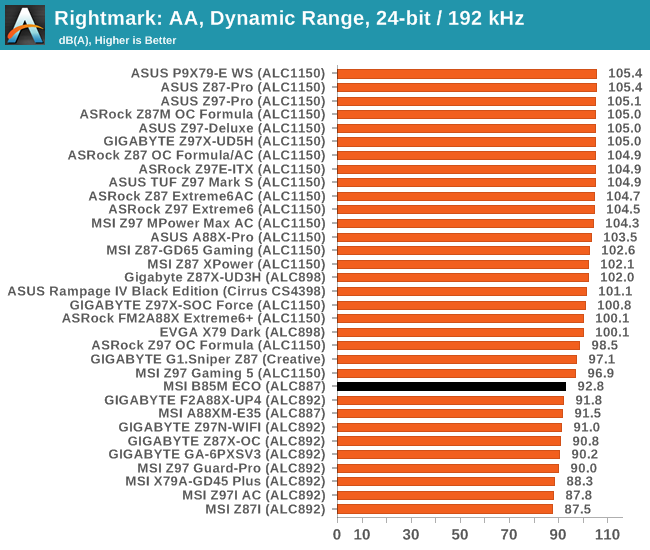
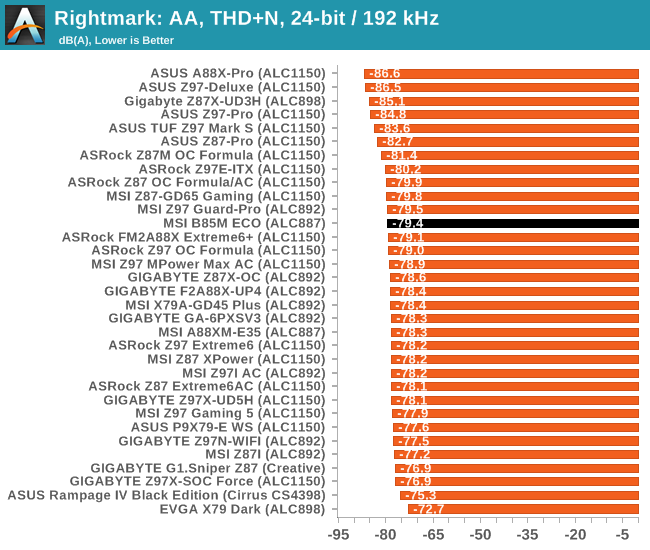
Using an ALC887 audio codec was never going to break any records for audio, but it does as well as can be expected.
USB Backup
For this benchmark, we transfer a set size of files from the SSD to the USB drive using DiskBench, which monitors the time taken to transfer. The files transferred are a 1.52 GB set of 2867 files across 320 folders – 95% of these files are small typical website files, and the rest (90% of the size) are small 30 second HD videos. In an update to pre-Z87 testing, we also run MaxCPU to load up one of the threads during the test which improves general performance up to 15% by causing all the internal pathways to run at full speed.
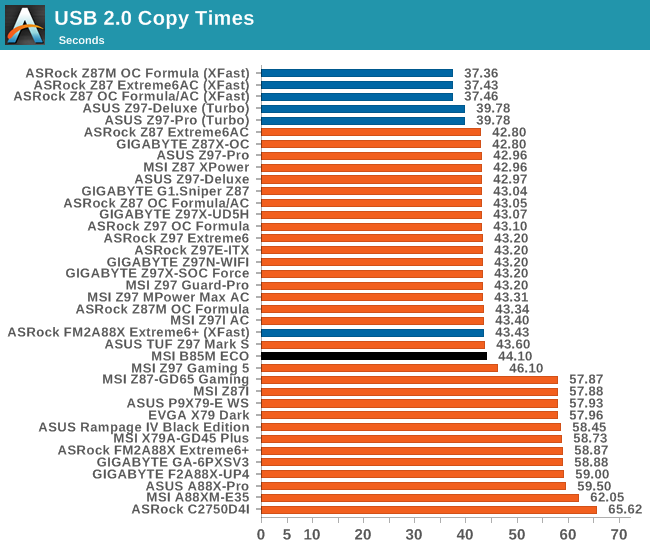
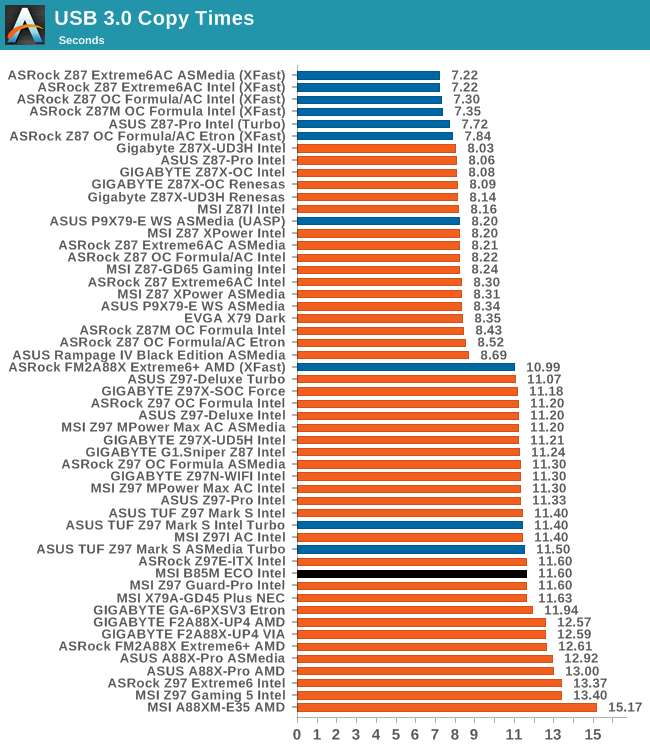
DPC Latency
Deferred Procedure Call latency is a way in which Windows handles interrupt servicing. In order to wait for a processor to acknowledge the request, the system will queue all interrupt requests by priority. Critical interrupts will be handled as soon as possible, whereas lesser priority requests such as audio will be further down the line. If the audio device requires data, it will have to wait until the request is processed before the buffer is filled.
If the device drivers of higher priority components in a system are poorly implemented, this can cause delays in request scheduling and process time. This can lead to an empty audio buffer and characteristic audible pauses, pops and clicks. The DPC latency checker measures how much time is taken processing DPCs from driver invocation. The lower the value will result in better audio transfer at smaller buffer sizes. Results are measured in microseconds.
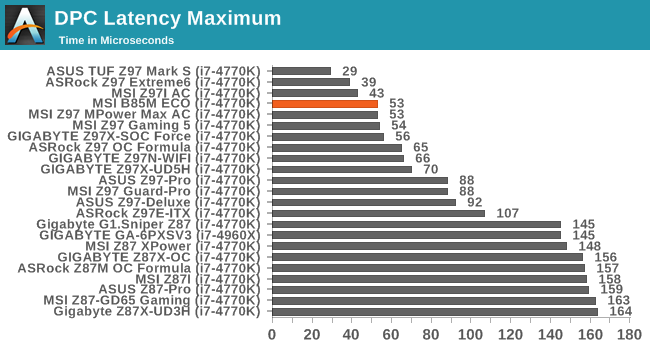
For whatever reason, I had in the back of my mind that an ECO-oriented board would not be that good in DPC Latency. I was greatly surprised when it achieved just over 50 microseconds and into the top part of our result list.
CPU Benchmarks
Readers of our motherboard review section will have noted the trend in modern motherboards to implement a form of MultiCore Enhancement / Acceleration / Turbo (read our report here) on their motherboards. This does several things, including better benchmark results at stock settings (not entirely needed if overclocking is an end-user goal) at the expense of heat and temperature. It also gives in essence an automatic overclock which may be against what the user wants. Our testing methodology is ‘out-of-the-box’, with the latest public BIOS installed and XMP enabled, and thus subject to the whims of this feature. It is ultimately up to the motherboard manufacturer to take this risk – and manufacturers taking risks in the setup is something they do on every product (think C-state settings, USB priority, DPC Latency / monitoring priority, memory subtimings at JEDEC). Processor speed change is part of that risk, and ultimately if no overclocking is planned, some motherboards will affect how fast that shiny new processor goes and can be an important factor in the system build.
For reference, the B85M ECO does not have any form of MultiCore Turbo.
Point Calculations – 3D Movement Algorithm Test: link
3DPM is a self-penned benchmark, taking basic 3D movement algorithms used in Brownian Motion simulations and testing them for speed. High floating point performance, MHz and IPC wins in the single thread version, whereas the multithread version has to handle the threads and loves more cores.
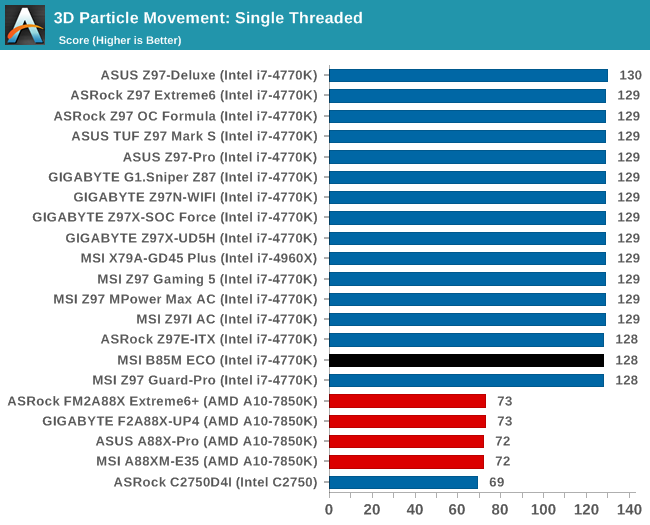
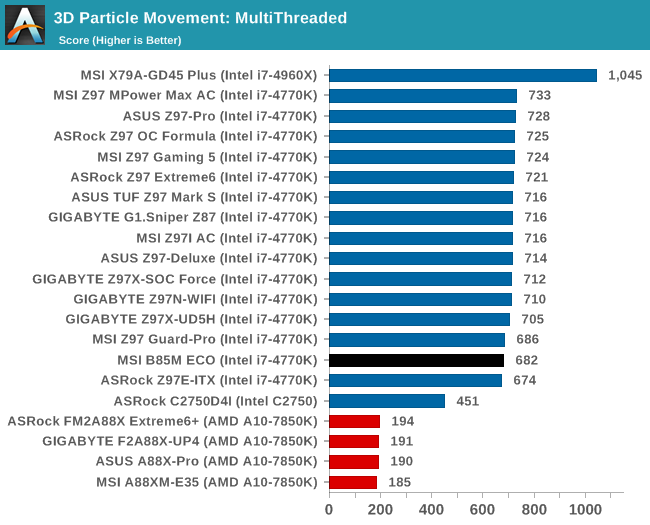
Compression – WinRAR 5.0.1: link
Our WinRAR test from 2013 is updated to the latest version of WinRAR at the start of 2014. We compress a set of 2867 files across 320 folders totaling 1.52 GB in size – 95% of these files are small typical website files, and the rest (90% of the size) are small 30 second 720p videos.
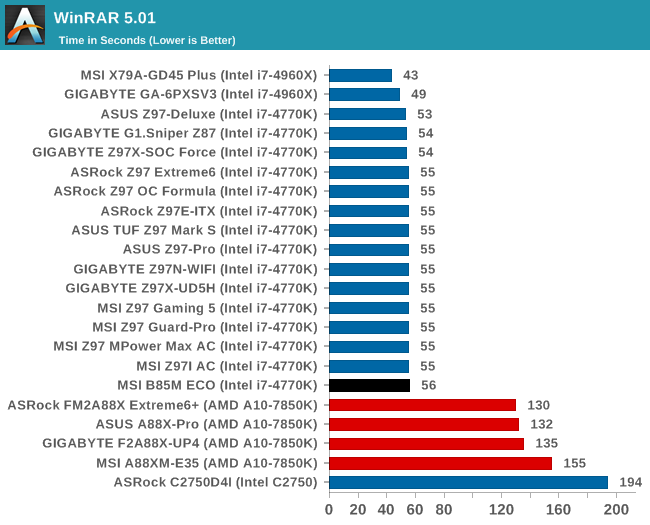
Image Manipulation – FastStone Image Viewer 4.9: link
Similarly to WinRAR, the FastStone test us updated for 2014 to the latest version. FastStone is the program I use to perform quick or bulk actions on images, such as resizing, adjusting for color and cropping. In our test we take a series of 170 images in various sizes and formats and convert them all into 640x480 .gif files, maintaining the aspect ratio. FastStone does not use multithreading for this test, and thus single threaded performance is often the winner.
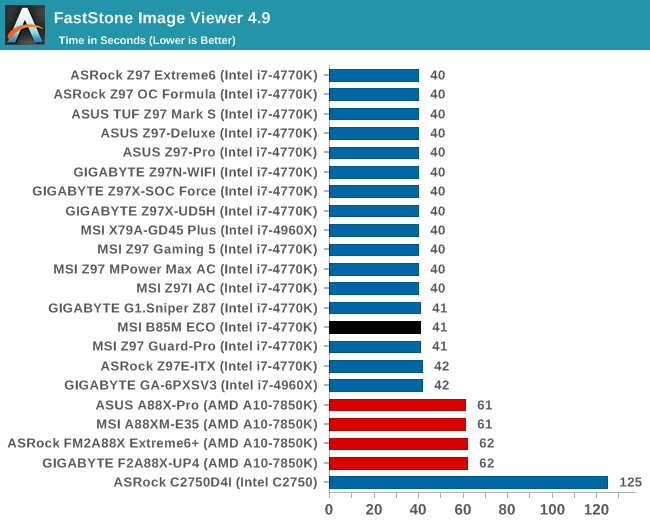
Video Conversion – Handbrake v0.9.9: link
Handbrake is a media conversion tool that was initially designed to help DVD ISOs and Video CDs into more common video formats. The principle today is still the same, primarily as an output for H.264 + AAC/MP3 audio within an MKV container. In our test we use the same videos as in the Xilisoft test, and results are given in frames per second.
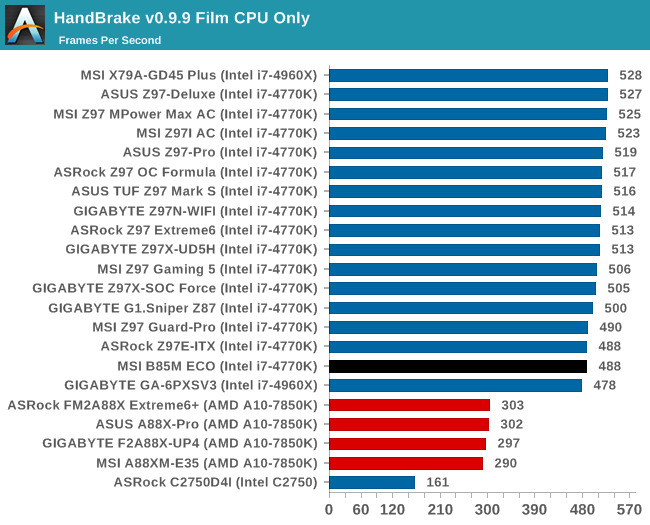
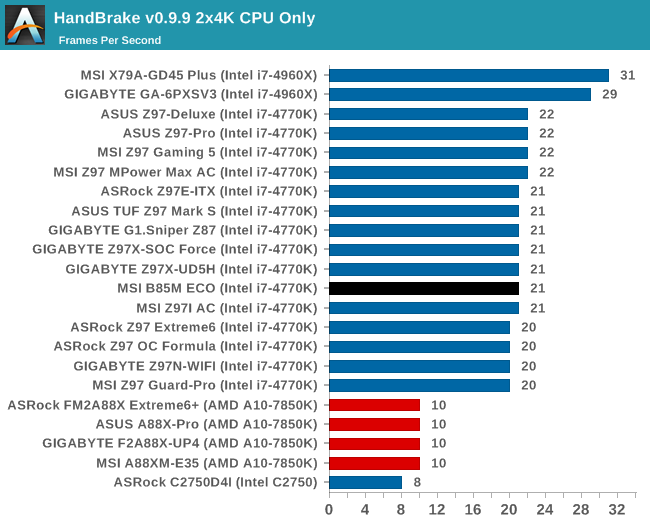
Rendering – PovRay 3.7: link
The Persistence of Vision RayTracer, or PovRay, is a freeware package for as the name suggests, ray tracing. It is a pure renderer, rather than modeling software, but the latest beta version contains a handy benchmark for stressing all processing threads on a platform. We have been using this test in motherboard reviews to test memory stability at various CPU speeds to good effect – if it passes the test, the IMC in the CPU is stable for a given CPU speed. As a CPU test, it runs for approximately 2-3 minutes on high end platforms.
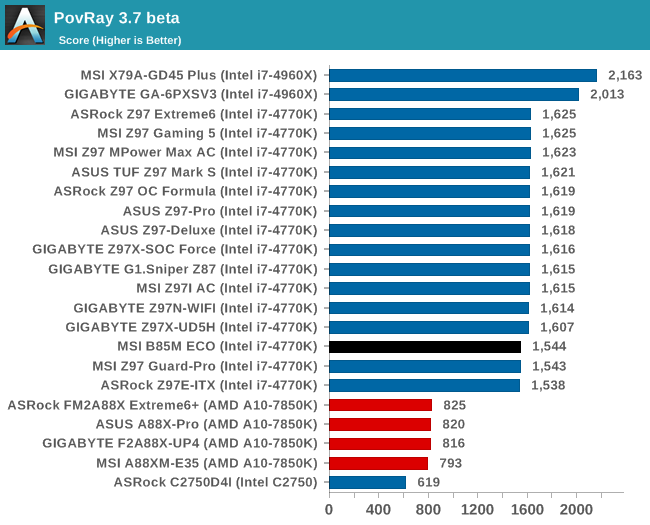
Synthetic – 7-Zip 9.2: link
As an open source compression tool, 7-Zip is a popular tool for making sets of files easier to handle and transfer. The software offers up its own benchmark, to which we report the result.
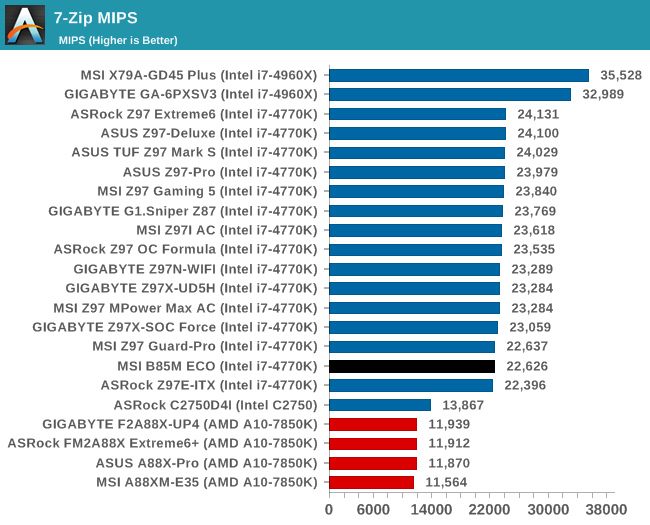
Gaming Benchmarks
F1 2013
First up is F1 2013 by Codemasters. I am a big Formula 1 fan in my spare time, and nothing makes me happier than carving up the field in a Caterham, waving to the Red Bulls as I drive by (because I play on easy and take shortcuts). F1 2013 uses the EGO Engine, and like other Codemasters games ends up being very playable on old hardware quite easily. In order to beef up the benchmark a bit, we devised the following scenario for the benchmark mode: one lap of Spa-Francorchamps in the heavy wet, the benchmark follows Jenson Button in the McLaren who starts on the grid in 22nd place, with the field made up of 11 Williams cars, 5 Marussia and 5 Caterham in that order. This puts emphasis on the CPU to handle the AI in the wet, and allows for a good amount of overtaking during the automated benchmark. We test at 1920x1080 on Ultra graphical settings.
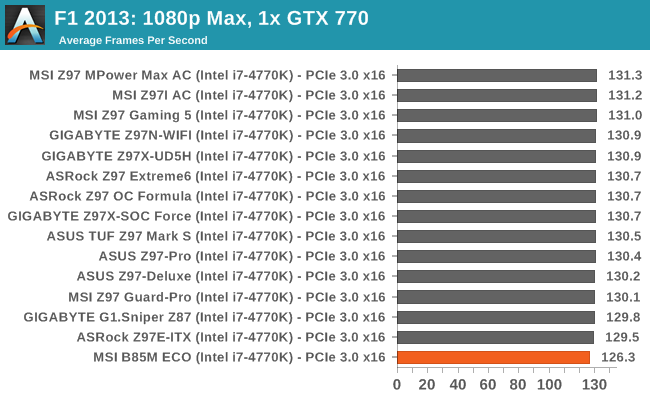
Bioshock Infinite
Bioshock Infinite was Zero Punctuation’s Game of the Year for 2013, uses the Unreal Engine 3, and is designed to scale with both cores and graphical prowess. We test the benchmark using the Adrenaline benchmark tool and the Xtreme (1920x1080, Maximum) performance setting, noting down the average frame rates and the minimum frame rates.
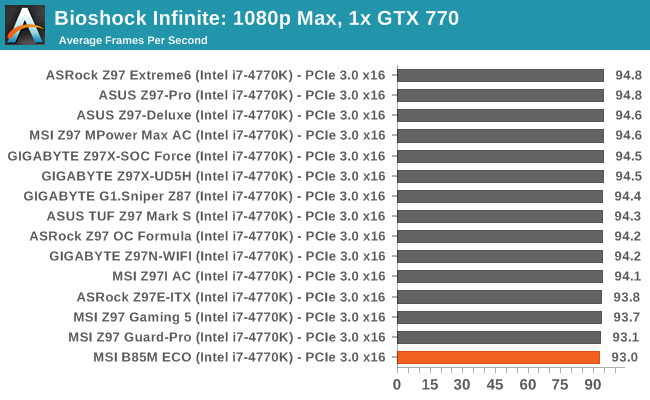
Tomb Raider
The next benchmark in our test is Tomb Raider. Tomb Raider is an AMD optimized game, lauded for its use of TressFX creating dynamic hair to increase the immersion in game. Tomb Raider uses a modified version of the Crystal Engine, and enjoys raw horsepower. We test the benchmark using the Adrenaline benchmark tool and the Xtreme (1920x1080, Maximum) performance setting, noting down the average frame rates and the minimum frame rates.
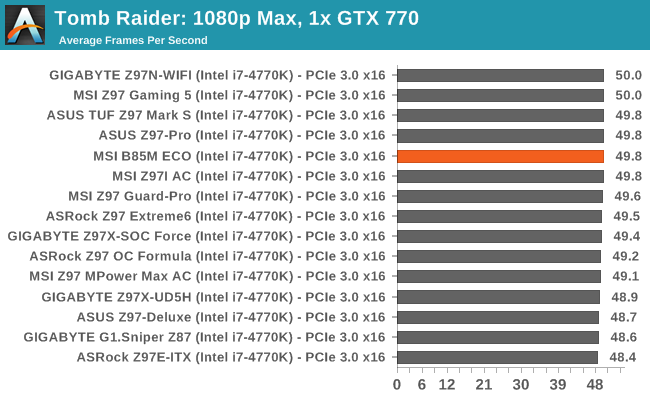
Sleeping Dogs
Sleeping Dogs is a benchmarking wet dream – a highly complex benchmark that can bring the toughest setup and high resolutions down into single figures. Having an extreme SSAO setting can do that, but at the right settings Sleeping Dogs is highly playable and enjoyable. We run the basic benchmark program laid out in the Adrenaline benchmark tool, and the Xtreme (1920x1080, Maximum) performance setting, noting down the average frame rates and the minimum frame rates.
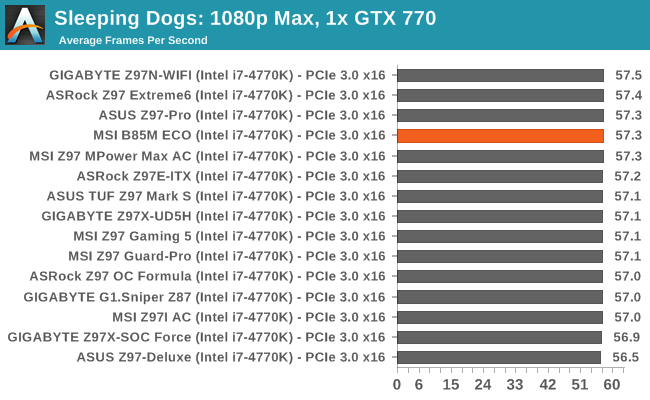
Battlefield 4
The EA/DICE series that has taken countless hours of my life away is back for another iteration, using the Frostbite 3 engine. AMD is also piling its resources into BF4 with the new Mantle API for developers, designed to cut the time required for the CPU to dispatch commands to the graphical sub-system. For our test we use the in-game benchmarking tools and record the frame time for the first ~70 seconds of the Tashgar single player mission, which is an on-rails generation of and rendering of objects and textures. We test at 1920x1080 at Ultra settings.
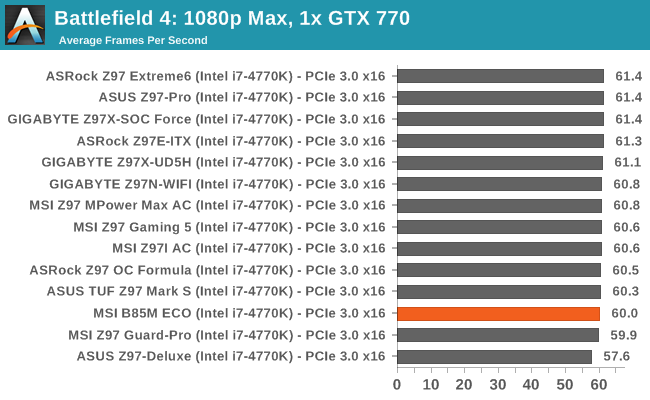
MSI B85M ECO Conclusion
Striving for better power efficiency is a goal we should all aim towards. A lot of people can do what they do at the same rate but consume less energy if they had access to more efficient components. Given the global climate, MSI has produced a range of motherboards to cater to businesses with a green mindset from the ground up.
Unfortunately the best plans of mice and men 'gang aft agley’ (often go awry), and in the world of electronics and business, money is the big talker. Few businesses will spend $20 to save $1 a year, so the concept also has to make financial sense to the end user. In order to launch a product that would sell to more than those with the best intentions, MSI had to create the motherboards to save significant power each year and fit within an upgrade cycle. That can be difficult when the gains are small and the cycles are short.
We used MSI’s base numbers (which in the world of marketing usually show the product in the best light possible), and calculated that in comparison to a standard range motherboard the MSI ECO can make financial sense to users with a 4-5 year upgrade cycle. Any shorter and it won’t make sense, though arguably our own numbers showed that the more the system is used in terms of loading, the better the financial outcome. If businesses are sticking to a 3 year upgrade cycle, this might not be enough of a saving to make sense.
By using the B85 chipset, the B85M ECO is aiming at Intel’s Small Business Advantage market. These can be medium volume customers purchasing for businesses making under-the-desk PCs for offices but still have a level of control or need vPro style management. This allows MSI to build the motherboard with office usage in mind – fewer power phases, smaller heatsinks, few PCIe slots but plenty of DRAM or storage if needed (as long as the locking cables don’t get in the way). At the end of the day, compared to all the previous Haswell-capable motherboards we have reviewed, the MSI B85M ECO uses the least power in long idle, idle and OCCT load, including against mini-ITX motherboards.
MSI is keen to point out its TÜV certification, and currently this motherboard is available from Newegg for $73. While the white/green PCBs from the initial Computex showing have not made it through to this model, the white and green matching across the board, box, BIOS and software maintain that mentality of ‘green is good for everyone’.
The BIOS does feel light compared to the overclocking BIOSes we have used on MSI motherboards in the past, and there are a couple of superfluous BIOS options, but it works as it should and we still get good fan controls in there. The software revolves around ECO Center Pro which is an update of previous ECO Center software we have seen but a little more extreme. One thing I would like to see in the future is MSI add in a testing mode that deals with CPU loading and fan loading. By testing enough permutations, the system could figure out the most power efficient fan curve for the system at every point.
One of the points in the review was the inability to select a lower CPU voltage. Both voltage and frequency have a role in total system power consumption, but when full performance is still needed, voltage is the only variable left to modify. I posed this question to MSI, and received the following response:
“We actually did try to do some testing with lower CPU voltage settings. The reason why we didn’t include it into the current BIOS is because we think Intel’s current FIVR architecture puts too many limits inside their design and we [would] rather use Intel’s integrated power saving features like C-State (Up to C7) and also SVID power. But it’s still a good suggestion that we can request our R&D to do more testing and check if we can fine tune better settings to enhance the power saving ability.”
The final question should be ‘well, does it work?’. Over a standard motherboard, the power savings are clear from both MSI’s numbers and our own. The biggest hurdle MSI will have to overcome is the price difference to a standard motherboard that takes 4-5 years to break even financially in ‘light’ office use, or the added cost of efficient 300W power supplies. Depending on the company refresh cycle, it might not make sense, but they might see another added benefit of being able to promote a ‘green’ computing strategy.
I believe this is a market MSI should pursue, and it will be interesting to see how it develops from both a hardware and software standpoint. If MSI were to publish the exact differences in PCB component selection, that we be golden, but I would assume that is part of their secret sauce and not up for sharing.
MSI is still interested in taking comments on the ECO line, so if you see something you like/dislike or have a few ideas on what you want to see, please leave a comment in this review. Personally I like the color scheme, and it might be interesting to see it on an ATX sized model. A dual GPU system might not exactly be green (unless it’s NVIDIA), but it might be worth trying to make it an efficient rig with a pair of Maxwells and DDR3L.