ASRock X79 Extreme9 Review - Price For Performance?
by Ian Cutress on January 24, 2012 2:00 AM EST- Posted in
- Motherboards
- ASRock
- X79
BIOS
The art of a good graphical BIOS over the past twelve months is to balance what is graphically possible with ease of use and availability of information. So far, we've not achieved perfection by any manufacturer, though there are a couple who have come close on all three accounts. In that regard, ASRock (and other manufacturers) have a tough battle ahead of them, as a good BIOS can mean the difference between an error-free system and one very frustrated reviewer.
From the outset, ASRock have done a really good job, especially in terms of ease of use. Almost everything you ever need is easy to find and in the right place. For their graphical prowess, this mainly comes in the System Browser, which is an overlay of the board with mouse-over points to see what hardware the system actually detects is installed. This isn't the best use of BIOS capability, but at least it doesn't confuse the user.
The first screen when we enter the BIOS is this main screen, showing the board, the UEFI version, the processor type and speed, the memory, and what memory is in what slot. This is, at the bare minimum, the useful information every manufacturer should have when a user enters a BIOS. Icing on the cake would be some voltages and fan speeds as well.
The system browser is a simple mouse-over interface, telling the user what is installed where. Mouse over any of the essentials (memory, PCIe, CPU, SATA ports, I/O Panel), and the information is displayed at the bottom. So if you have a dud memory stick (or are wondering why only 12 GB is being seen in the OS rather than 16 GB), then this screen will help.
The OC Tweaker screen is where the overclocks are done - ASRock have provided their standard bunch of 'CPU EZ OC' settings, from 4.0 GHz to 5.2 GHz in 200 MHz increments. Those beyond 4.6 GHz are in red, to notify the user of 'extreme overclocks' that may require sufficient cooling. I will discuss the success (or lack of) these auto options in the overclocking section below.
For manual overclocks, we have almost the full range of options - multiplier, power limits, BCLK, memory, sub-timings, and voltages. One thing is missing - the ability to change the CPU strap from 1.00x to 1.25x and beyond. ASRock say this is done automatically by adjusting the BCLK to near the strap you want. This has issues, as if the BCLK is raised it will soon hit the wall of the 1.00x strap, and have a large 'unbootable range' until it reaches near the 1.25x strap. I would prefer the opportunity to adjust the strap, personally.
The storage configuration is a good screen, showing the user all of the 14 different SATA ports and what is connected to each. I could imagine that in case, having all 12 onboard SATA ports connected will need appropriate cabling, so if one drive doesn't respond, you can find out if the BIOS actually detects it here.
The fan controls are in the HW Monitor section of the BIOS, where we see the temperatures of the probes on board as well as fan speeds and main voltage lines. The CPU fan settings, by default, are set to Full On. This means that any CPU fan will go at 100% unless the user changes it - we saw this on the Extreme4 and Extreme4-M as well. Only the first Chassis fan is able to be temperature activated, as it is the 4-pin connector. The others can be set between Level 1 and Level 4, which doesn't describe how the fan reacts to the motherboard stimuli - I assume the higher the level, the colder the fan is ramped up to full speed.
Overclocking
As mentioned previously, the auto overclock settings for this board come in the form of 'CPU EZ OC' options in the OC Tweaker - from 4.0 GHz to 5.2 GHz in 200 MHz increments. These directly apply multiplier changes, adjust the PLL Overvoltage above 4.4 GHz, and adjust the CPU voltage with an offset. With these settings on the previous ASRock X79 boards tested, a result of 4.6 GHz was one of the better results.
With the X79 Extreme9, the 4.4 GHz setting worked flawlessly, and I was able to apply DDR3-2133 MHz memory while using it. The 4.6 GHz setting was, at best, temperamental. It would happily work for hours, being completely stable without issues, reaching 81ºC in a Blender stress test. However the next day, it would decide not to work - constantly freezing at the OS loading screen. Even resetting the BIOS and choosing the option again had no effect. The next day though, the 4.6 GHz setting would work again, with no issues. This is odd behavior - perhaps indicative of not enough voltage through the CPU, or the automatic load-line calibration not working properly, even though when it did work it was showing 1.448 V through the CPU. On other boards, at this voltage with this processor, 1.4 V should be enough for 4.6 GHz.
With a manual overclock, set at 1.4 V, and by just adjusting the multiplier, all the way up to 4.7 GHz worked flawlessly. At this speed, as well as being pleasantly surprised at the stability at such a high clock speed, it was completely stable for a full 20 minute run with Blender using all threads, and hit 84ºC (outside a case, using Intel's Liquid Cooler) maximum on the CPU. At 4.8 GHz, the system would boot, but would BSOD over 86ºC.
In terms of memory, I was a little disappointed - normally I have a DDR3-2400 kit from GSkill, and this board is rated 'DDR3-2400 (O.C.)'. With the 4x4 GB kit however, it wouldn't engage XMP. I spoke to ASRock, and apparently the board is only rated for DDR3-2400 when in dual channel mode. The board worked flawlessly in quad channel mode at DDR3-2133, but it would have been good to support quad channel DDR3-2400.


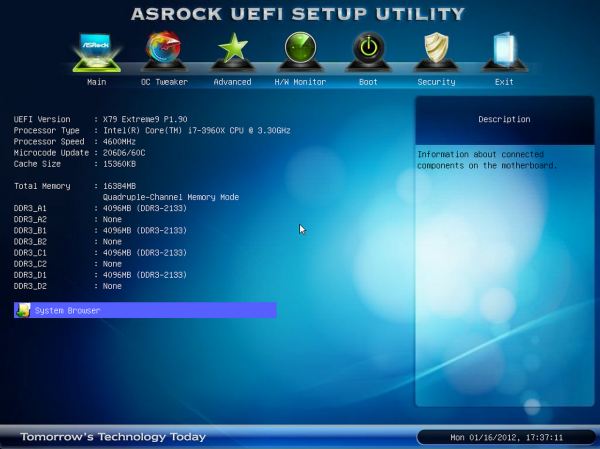

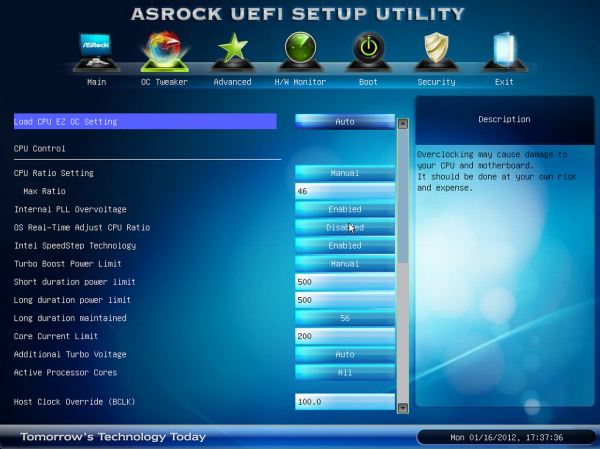
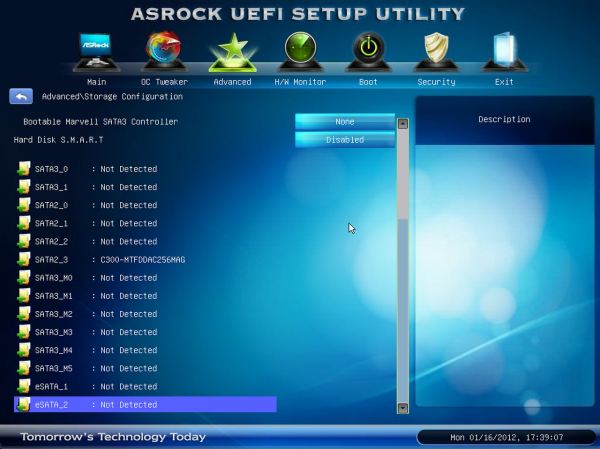















14 Comments
View All Comments
Hauk - Tuesday, January 24, 2012 - link
I remember jumping to X58 when I saw that a reasonably priced cpu (i7 920) which would OC like crazy came available. Not so much with X79, still waiting for i7 3820, all parts on hand, including an ASRock Extreme 7 ($259). It's not such a bad platform when cheap mobo's, cpus, and DDR3 are available. What about it Intel?? Stupid move IMO not getting 3820 to market sooner. X79 could have garnered more steam than it has..landerf - Tuesday, January 24, 2012 - link
For the record Creative's Core3D doesn't offload openal, in case anyone was expecting it too.BPB - Tuesday, January 24, 2012 - link
Does this board support SRT? If so I would actually consider spending the money on it.Blibbax - Tuesday, January 24, 2012 - link
"The X79 Extreme9 comes in around +50% more than those boards ($360 vs. ~$240), meaning I would expect 50% more when it came to the Extreme9."It never works like this. Is a Ferrari 5000% better than a Ford? What about 3960x vs. 3930k?
If you want maximum performance per price, there's no way you'd be looking at SB-E anyway.
purefun1965 - Wednesday, January 25, 2012 - link
I feel its overpriced. I would like it more if it was $300.00Stas - Wednesday, January 25, 2012 - link
ClrCMOS button is nice. That's about it.Stas - Wednesday, January 25, 2012 - link
Also, no 24-phase power? O.oAlexIsAlex - Wednesday, January 25, 2012 - link
I mentioned this in the last motherboard review, but as I didn't get an answer either way, I'll ask again just in case:What would be nice, in motherboard reviews, would be a measure of the cold boot (POST) time. This is something that different bioses can be differentiated on, and UFEI offers the potential for very fast boots if manufacturers take advantage of it properly.
Would it be possible to report, for comparison, the time between the power button being pressed and the installed bootloader starting? I was thinking it might be easiest to measure this by having no OS on the boot media and measuring the time to the "please insert boot media" message, but I'm sure you can think of other ways of doing it.
Another commenter also requested that this be done for both stock and overclocked settings, as he found boot times to be much slower with overclocked settings on his motherboard.
bji - Wednesday, January 25, 2012 - link
I would absolutely love to see these figures also. It is a major annoyance to me that my ASUS motherboard takes a full 7 - 8 seconds to even show the POST screen, and a further 1 - 2 seconds after that to get to my bootloader. I would personally highly value a greatly reduced POST time and would like to have this information in motherboard reviews. Having these values measured, evaluated, and compared is the only way that motherboard and BIOS makers will have any incentive to improve.javier_machuk - Sunday, January 29, 2012 - link
I'm on the same boat! my asus z68 board takes longer to post than to load windows with a intel 510 ssd!It would be interesting to compare this values between various manufacturers.